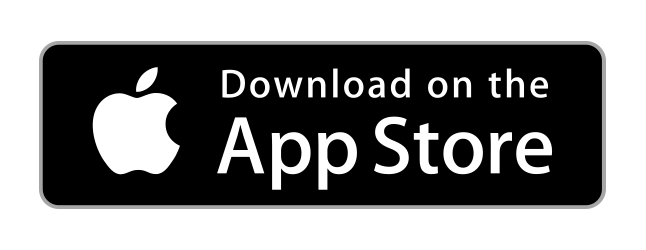
Dashboard
Your CustomerHarmony Homepage
This page is your central hub for every tool to use in this program to help your church succeed and become efficient. From here you can navigate to your Groups, check out notifications from those groups, see major announcements, and more from just a click of the mouse from this page.
Helpful Top Line Tools
- The Button with the three lines helps minimize the left bar to be able to view the full tabs that can be used to guide you throughout our site.
- The Ticket button (the wheel icon) allows a shortcut for people to use to send in support tickets if they want to report an issue within the site or to send in suggestions for improvement. If you see a problem, then report it here so that we can fix it as soon as possible. We want to be the best possible tool to help all churches and sending in tickets is one of the keys to achieve this goal.
- The Internet Page button (the planet icon) can be used to take you directly to your church's personal web page.
- The Kiosk button (the box/monitor icon) can take this page and full screen it so the internet bar won't be seen. This can be used to to set up on TV screens to display big announcements or messages in your lobbies or during services.

Widgets
These boxes are the widgets used to guide you to your group pages, tasks or check out any notifications that are important to that member. To go into any of these widgets, simply click on the words "Participation", "Connection", "Involvement" or "Engagement" to enter into each one of the widgets.

Announcements & News
This window allows you to see a real-time roll of announcements made by the account administrator. They can make posts relevant to church services, schedule changes or additional information that needs to be sent out church-wide. If allowed by the administrator, all announcements can be shown and scrolled down to see past announcements that the user may need to look back at.

My Notifications
Under "My Notifications", you can see any important messages relevant to the groups that the member is in. These can be posted by the Group Leader and will also be available and view as long as the notification is needed. You can also scroll down on these if there are more notifications that what can be seen in the box. If the user has seen the message and doesn't need it anymore, the can simply look to the right of the notification and delete it using the trash can image.

Left Bar
This whole bar is dedicated to guiding you to wherever you need to go in the page. You can visit pages such as the:
- Directory - Be able to view everyone's information that is a member of you organization
- Attendance - Mark attendance for everyone in groups or in events
- Calendar - View the calendar to see events or group meetings
- My Tasks - Set up or view tasks that are assigned to certain members in groups
- Bible Bowl - Used to as a study tool for those that participate in the Bible Bowl
- Groups - Displays all of the groups that you are associated with
- Forms - be able to create forms that are needed for different areas within your organization
- Registrations - To create sign up sheets or lists needed for events and groups
- Online Giving - Donate virtually through this tab
- Award Hub - Displays awards and goals set for each member to help attain a higher award
- My Account - You can update your contact info or change your password through this tab
- Support - Submit tickets or use pages to help guide you through this site
- Back Office (Only available for Group Leaders, Account Owners, and Administrators)
- Log Out
No questions yet.