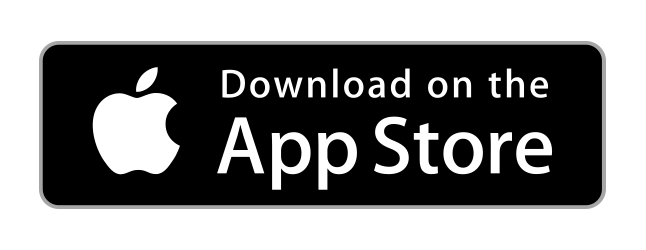
Member Directory & Member Data
Member Directory
In the Directory, you can scroll through all members that have been entered into your system. You can search profiles by clicking in the search box and searching by first name, last name, or data that would be in any custom profile fields that are publicly available. Any information here can be updated by the admin and the account holder under 'Back Office', or can be edited by the user under the "Update My Profile" tab in 'My Account'.
Family Units
A family unit is a collection of family members. This allows family members to be displayed with each other when browsing the member directory, as well as, allows parents to view their children's member groups if needed.
To create a new family unit:
- Click on the "Back Office" tab.
- Click on 'Manage Users'.
- Click on the 'Manage Family Units' button.
- To create a new family unit, click the 'Create' dropdown > 'New Unit'.
- Give the family unit a name, description, family image, select the members that should be part of the unit, and click the 'Save' button.
To manage an existing family unit:
- Find the family unit you'd like to edit and click the 'Actions' button dropdown on the right and choose 'Update'.
- Update the needed information and click 'Save'.
- Note: Members that exist as part of a family can update their family unit once they've been assigned to a family unit. Family unit members can do this by clicking on the 'Update Family' link under their 'My Account' left menu item. This link and a 'View Family' link will display once the member has been added to a unit.
Member Data
The first step in ensuring you have ongoing accurate member data, is to setup your custom profile fields. This allows the fields to be created in advance of you creating new members, importing a list of members, or members updating their own information. These fields are also used in HarmonyFlo for creating member preferences when it comes any scheduling that you may use.
Custom Profile Fields
To edit the fields you'd like to have setup for your custom profile fields for members, you'll do this as an 'admin' or 'account owner'.
- Click on the "Back Office" tab.
- Click on 'Manage Users'.
- Click on the 'Custom Profile Fields' button. This will route you to a system generated 'custom form' that will read in your custom profile fields you create.
- Create the various fields that you will want to use for member data. These fields are the information that you'll want to use for either data storage or for feeding dynamic schedules in HarmonyFlo. It is important that you create these fields in advance so that as you either import your user's list(s), create single user accounts, or as member's update their information, that these fields are in place. You can add in various field types, including public and private fields.
- Note: To read more on working with Custom Forms, click here.
- Ensure you have a 'Submit' button form field type (allows the actual save of the form to happen).
- Click the 'Save Form' button at the bottom of the page.
Member Profiles
A member profile is the data that is viewable (based on custom profile field public and private settings) in the member directory. A member can update their profile (custom profile fields) by clicking on the 'My Account' left menu item and then clicking 'My Profile'. Once the necessary data is updated, click 'Save'.
Member User Account
A member user account is the data that is used to log into the system and the member's associated settings. This contains the member's contact info, password, notification preferences and more. A member can update their user account info by clicking on the 'My Account' left menu item and then clicking 'Manage User Account'. Once the necessary data is updated, click 'Update'.
Blackout Dates (HarmonyFlo)
Blackout dates are stored by member account, and is a feature of HarmonyFlo. This feature allows members to set dates (single date or range) that they are unavailable to be chosen for scheduling. When building out schedules in HarmonyFlo, dynamic member preferences can be set (custom profile fields) so that the member can be chosen by category. If a member is known to be away on a certain time such as a planned vacation, the member can set a blackout date, so that their name will not even display in the list of available people to be chosen to fill spots.
To create a new Blackout Date:
- Click the 'My Account' left menu item and then click 'My Blackout Dates'.
- Click the '+Add' button.
- Enter the name, start date, and end date.
- Click the 'Create' button.
To update an existing Blackout Date:
- Click the 'My Account' left menu item and then click 'My Blackout Dates'.
- Find the name of the Blackout date that was created, and click 'Actions' drop-down on the right, and click 'Update'.
- Update the needed info.
- Click the 'Update' button.
To delete an existing Blackout Date:
- Click the 'My Account' left menu item and then click 'My Blackout Dates'.
- Find the name of the Blackout date that was created, and click 'Actions' drop-down on the right, and click 'Delete'.
- Click 'Ok' on the confirmation modal pop-up, and the Blackout Date will be deleted.
Related Questions
We track our member involvement preferences with Excel and manually build out a schedule weekly of which member is doing which function. Does your tool allow for a printable .pdf to give our members or physically mail? Open
Using HarmonyFlo® you can easily create schedules based off of dynamic member preferences, including honoring their blackout dates. You can also insert a schedule header and footer, and when pubslishing, create a .pdf to send out. This can also be linked into your main shared calendar so that when someone views say this coming Sunday, they'll see the attached schedule. Sure is a great way to replace your weekly bulletin / schedule process.
Can I import giving history for our members from a different provider? Open
Are we able to import our membership contact data from other systems? Open
CustomerHarmony ChMS has a member import tool with custom profile field mapping allowing you to import pretty much anything you'd like. We'll be glad to assist you along the way too if you need more help.